1) Go to the AWS console and Click on VPC Tab
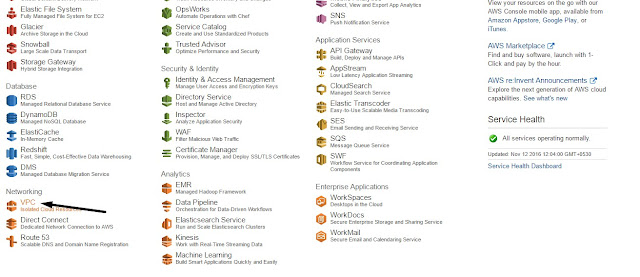
2) Click on Create VPC
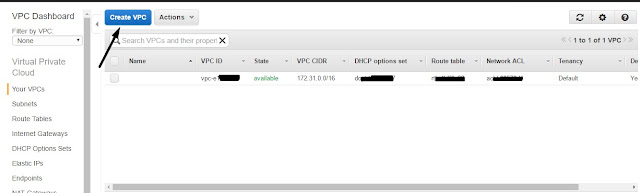
Fill-up the VPC details eg, VPC Name, Subnet - 172.16.0.0/16
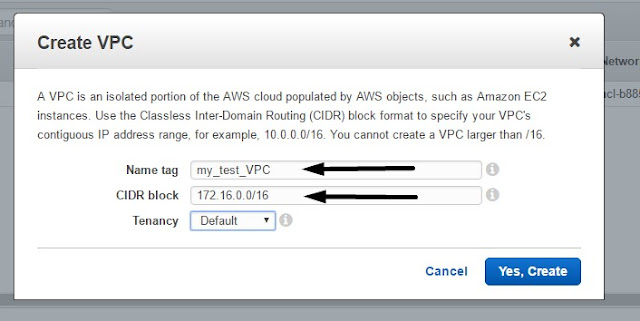
3) Create Subnet

Subnet Tag, Select VPC , Available zone and all Network Range (IP )
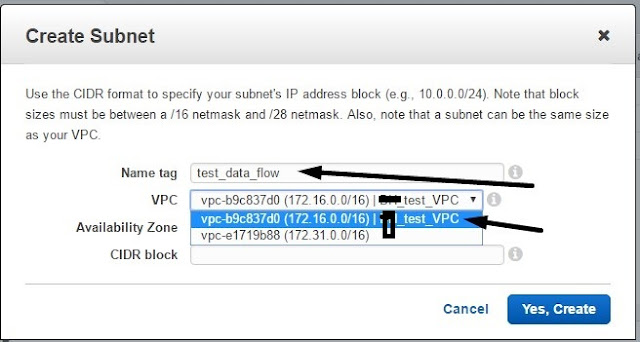
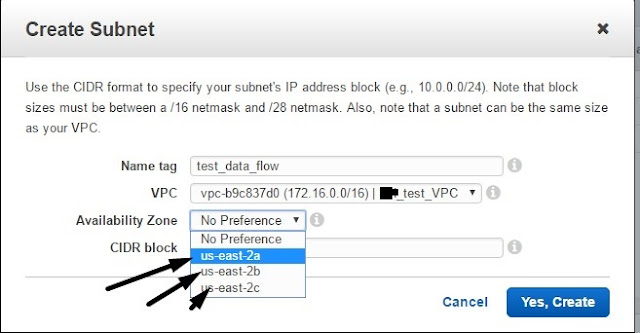
Create 1 Subnet Name: test_data_flow and region : us-east-2a, IP Range -172.16.0.0/24
Create 2 Subnet Name: test_backup and region : us-east-2b, IP Range -172.16.1.0/24Create 3 Subnet Name: test_App and region : us-east-2c, IP Range -172.16.2.0/24
Please find the below Subnet details
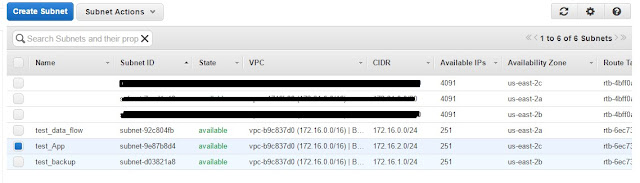 4 ) Create Internet Gateway
4 ) Create Internet Gateway










Really nice blog post.provided a helpful information.I hope that you will post more
ReplyDeleteupdates like this
AWS Online Course