1 ) Go to the AWS console and click on the EC2 Management Console
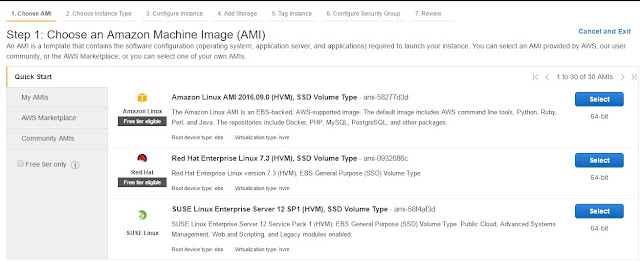
4) Choose an Instance Type
5) Configure Instance Details
eg.Zzone, Role, VPC, Shutdown Behavior and Termination Agent Protection
6) Add Storage
7) Tag Tnstance - Instance Name
8) Configure Security Group or Select Existing or Add rules as per your requirement
9) Review Instance launch ( Full Instance details)
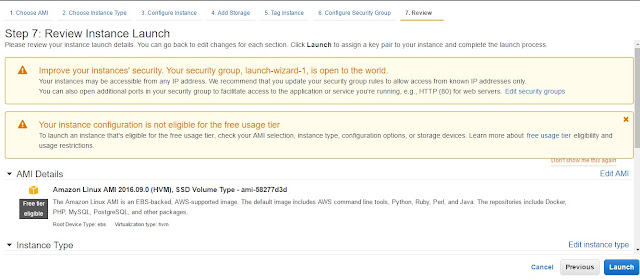
10) Select Existing key pair or Create a new key pair
11) After Launch Instance you get instance id, just check on Instance Id ( Instance Initializing)

12) Now you can find Instance details , eg. IP, VPC, Role, DNS, Status and HDD details
If you like my post please comment and share
3) Choose an Amazon Machine Image (AMI)
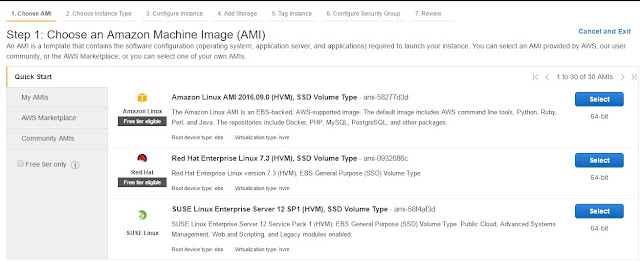
Select Free tier only
5) Configure Instance Details
eg.Zzone, Role, VPC, Shutdown Behavior and Termination Agent Protection
6) Add Storage
7) Tag Tnstance - Instance Name
8) Configure Security Group or Select Existing or Add rules as per your requirement
9) Review Instance launch ( Full Instance details)
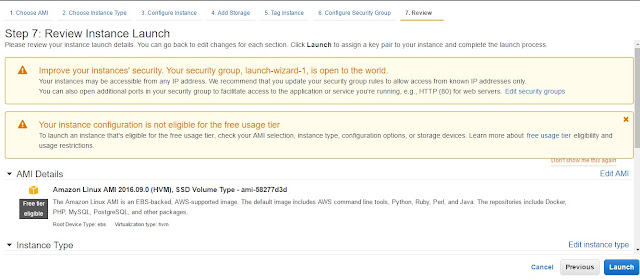
10) Select Existing key pair or Create a new key pair
11) After Launch Instance you get instance id, just check on Instance Id ( Instance Initializing)

12) Now you can find Instance details , eg. IP, VPC, Role, DNS, Status and HDD details
If you like my post please comment and share











thank you
ReplyDeletehttps://tusharjadhav29.blogspot.com/2016/11/aws-create-vpc-subnets-internet-getaway.html?showComment=1543214728053#c6054550631385214917